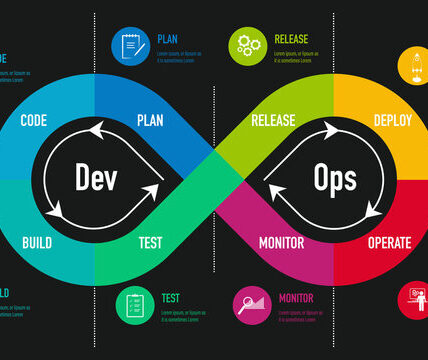Are you new to the world of Docker and wondering what it is all about? Docker is a popular platform that allows developers to build, ship, and run applications in containers. In this beginner’s guide, we will explore the basics of Docker and how it can benefit your development process.
Docker Architecture

What is Docker? Docker is an open-source platform that automates the deployment of applications inside containers. Containers are lightweight, portable, and self-sufficient environments that can run on any machine with Docker installed. This means that developers can package their applications and dependencies into a container, ensuring that the application will run consistently across different environments.
Key Concepts of Docker
- Images: A Docker image is a lightweight, standalone, and executable package that includes everything needed to run a piece of software, including the code, runtime, libraries, and dependencies.
- Containers: A Docker container is a runnable instance of a Docker image. It isolates the application and its dependencies from the underlying infrastructure, making it easy to deploy and manage.
- Dockerfile: A Dockerfile is a text document that contains all the commands a user could call on the command line to assemble an image.
Benefits of Using Docker
- Consistency: Docker ensures that applications run the same way in any environment, from development to production.
- Isolation: Containers isolate applications and their dependencies, preventing conflicts and providing a consistent environment for development and testing.
- Scalability: Docker makes it easy to scale applications by running multiple containers across different hosts.
Getting Started with Docker To get started with Docker, you will need to install Docker on your machine. Once installed, you can start by pulling a Docker image from the Docker Hub, running a container, and exploring the Docker commands to manage containers, images, networks, and volumes.
Steps to Install Docker
| S.No | Description | Command |
| 1. | Update Package Database: Open a terminal and run the following command to update the package database | sudo apt update |
| 2. | Install Dependencies: Install the necessary dependencies to allow the use of HTTPS over APT | sudo apt install apt-transport-https ca-certificates curl software-properties-common |
| 3. | Add Docker’s GPG Key: Add Docker’s official GPG key to ensure the authenticity of the software packages | curl -fsSL https://download.docker.com/linux/ubuntu/gpg | sudo apt-key add - |
| 4. | Add Docker Repository: Add the Docker repository to APT sources | sudo add-apt-repository "deb [arch=amd64] https://download.docker.com/linux/ubuntu $(lsb_release -cs) stable" |
| 5. | Update Package Database (Again): Update the package database with the Docker packages from the newly added repository | sudo apt update |
| 6. | Install Docker: Finally, install Docker using the following command: | sudo apt install docker-ce |
| 7. | Verify Installation: After the installation is complete, verify that Docker has been successfully installed by running the following command | sudo docker --version |
| 8. | Manage Docker as a Non-Root User (Optional): If you want to use Docker as a non-root user, you can add your user to the docker group | sudo usermod -aG docker your_username |
| 9. | Start Docker Service: Start the Docker service and enable it to start on boot | sudo systemctl start docker sudo systemctl enable docker |
That’s it! Docker should now be successfully installed on your Linux system. You can now start using Docker to build, ship, and run applications in containers. If you have any questions or encounter any issues during the installation process, feel free to reach out for further assistance. Happy Dockerizing!